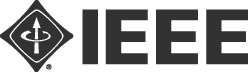Authors are required to pre-record and submit your talk as video files before Friday, August 19th to the Whova platform. Instructions on how authors can upload their video files to the Whova platform will be provided to each author who is registered for the conference.
Please observe the following guidelines when preparing video files of your talks:
– Duration of video files: Please double check the duration of your presentation on EDAS under the session field. This one is planned for 15mn maximum of all presentations (and also Demos).
– Q&A sessions: following the presentation, one of the authors needs to be on-line to address Q&A moderated by the Session Chair. Duration for Q&A sessions are 3 – 4 minutes.
– Audio Quality: Please double check your files before submitting to make sure the audio is clear and audible!
During the actual presentation on September 7-10, authors will need to be available physically or online to answer Q&A from conference participants moderated by the respective Session Chairs.
VIDEO RECORDING TOOLS
There are several video conferencing tools available to easily record a presentation. In this method, you can show your face via webcam (if you’d like) and display your slides as you talk. You can use any meeting software as long as you get a good quality recording and your final file is in the MP4 format. Here are some links to instructions on recording a meeting on common platforms:
– WebEx: Video Conferencing – Record a Cisco Webex Meeting
– Skype: Skype for Business: Recording a Meeting | Information Technology Services | Bemidji State University
– Google Meet: Record a video meeting – Meet Help
– Gotomeeting: How to Record a GoToMeeting Session | Techwalla and How to Convert and Open the GoToMeeting Recordings
– Microsoft Teams: Record a meeting in Teams – Office Support
You can also use the two-step method covered below:
1. Create Voice Over Power point.
2. Convert Voice Over Power point to MP4.
File Format
– All files must be in MP4 Format (use the normal H.264 video and AAC audio codecs)
– Less than or equal to 1mbps bitrate: To check the bit rate, right click on the file name, click on properties, go to the details tab, and look for total bitrate.
– Resolution = maximum 720p HD (1280 x 720 or other “720p” setting)
– Max file size of 150mb.
Tips for Recording
– Use as quiet an area as possible
– Avoid areas that have echo
– Rooms should be fairly small
– Sound dampening with carpeting, curtains, furniture
– Hardline internet connection recommended, but if unavailable, a strong Wi-Fi connection
– Good headset with microphone close to mouth BUT away from direct line of mouth to reduce “pops”. Avoid using default built-in microphone on computer.
– Do a test recording of a couple of minutes and review the sound and picture quality, MP4 format, and bit rate before recording the entire presentation. Make adjustments if needed.